New Account Setup Checklist
Congratulations! You’ve upgraded your new Montessori Compass account. Now what? You may have already done some setup during your trial period, and if so, that information will still be available to you just how you entered it. But, whether you are starting from scratch or picking up where you left off, here is a guide through the setup process.
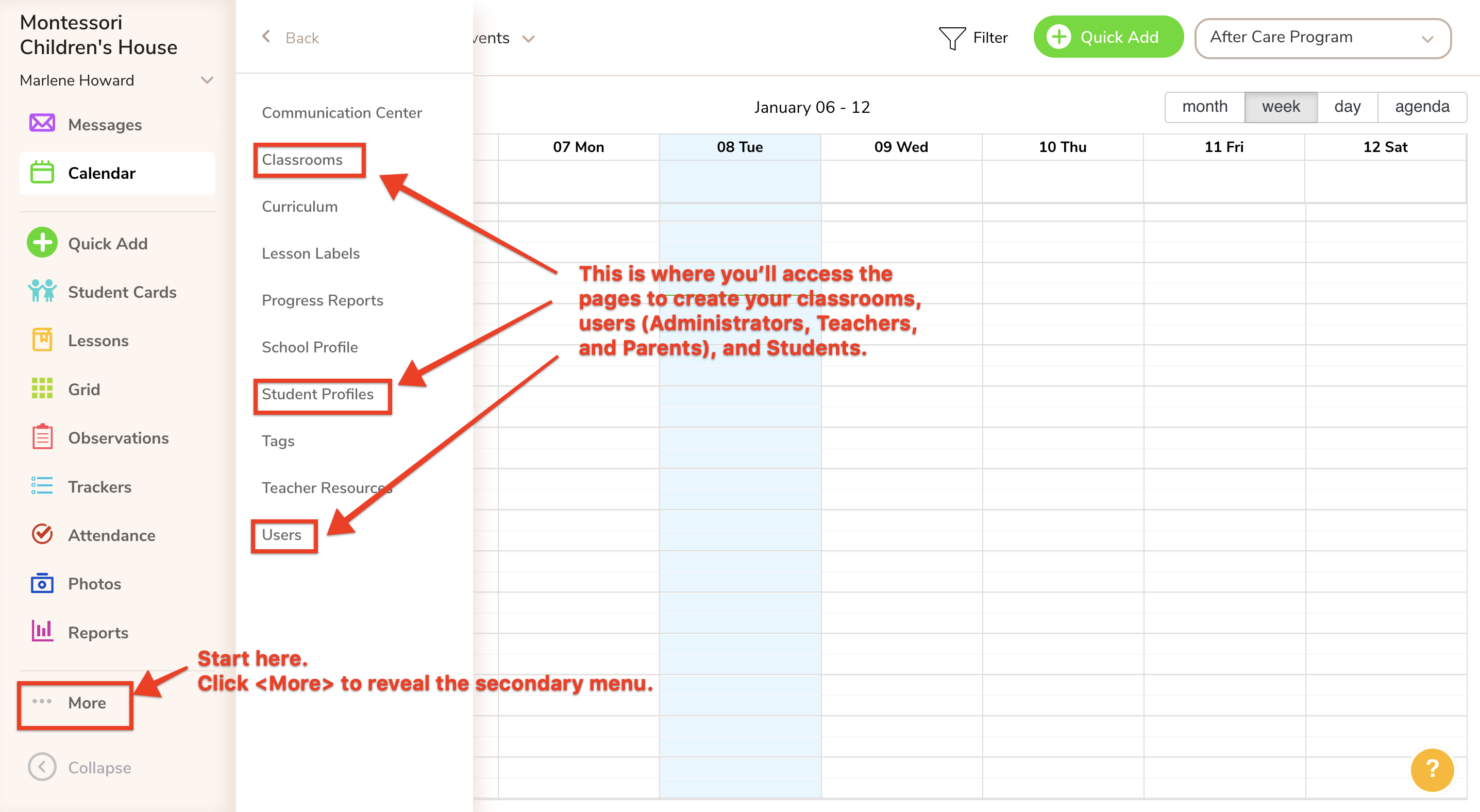
The following is a summary of the steps you'll need to go through to get your new account up and running for your entire school community as quickly as possible. Here's a checklist of what to do:
Step 1: Create all your Teacher and Administrator profiles for those staff members who will be using MC. Learn how to Add Teachers and Other Administrators.
Step 2: Create your Classrooms and assign the Teachers to their classrooms. Learn how to Create Classrooms and Assign Teachers to Their Classrooms.
Step 3: Create your Student and Parent Profiles. (This can be done either directly in your account individually, or in bulk via spreadsheet import.) Learn how to Add Students (manually) and Add Parents (manually), or Add Students and Parents in Bulk via Import. If you choose the manual option, you will also need to Attach the Parents to their Child (manually).
Step 4: Select your communication preferences. (Go to <More/Communication Center> and make your selections on each tab.) Learn how to Customize Communication Settings.
Optional Steps:
- Schedule a webinar training for your staff. Just visit www.montessoricompass.com/demo to view our webinar calendar. The Introduction to Montessori Compass webinar provides an overview of all the main features, and is a recurring webinar open to the public. This is great for individual teachers to join in as their schedules allow. The Montessori Compass Consultation webinar provides a private training session for your staff as a group. Please contact us with any questions at support@montessoricompass.com.
- Customize your terminology (assessment levels, cycle year names, absence reasons, etc.). Learn how to Customize Account Terminology.
- Customize your curriculum as desired. Learn more about Editing or Adding Curriculum.
- If/when you’re ready to invite parents to login, prepare some information to be shared with them about their child and then send them the invitation. Learn how to Invite Parents to Login.
