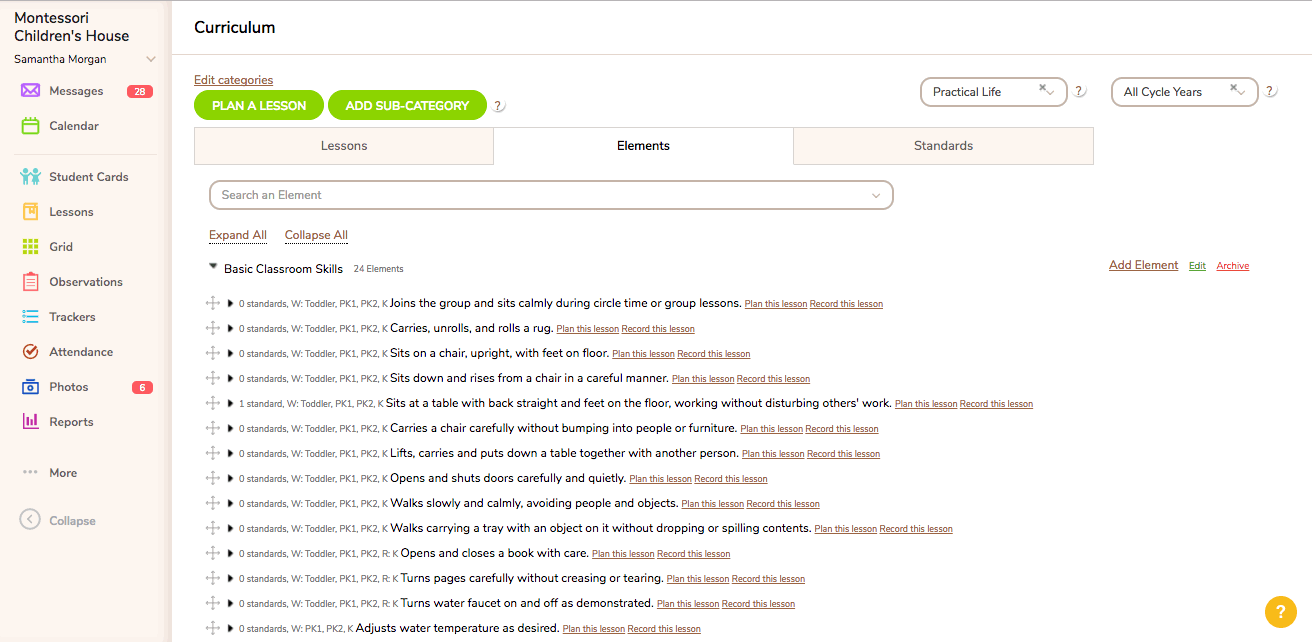Create and Edit Elements
The Scope and Sequence is structured into 3 tiers: Category, Sub-category, and Lesson/Material, with an optional 4th tier: Elements. The elements are measurable learning objectives associated with a particular material or lesson, and provide the benefit of a more precise account of a child’s activity. Many of the Montessori materials have more than one aim or purpose, and these are often presented at different times. Using the measurable learning objectives, or “elements,” when recording lessons has an additional benefit in that they are mapped to the corresponding Common Core State Standards. In other words, when you record an Element of a Montessori lesson, the system automatically records the standards mapped to that Element behind the scenes, allowing you to stay firmly planted in your Montessori environment while simultaneously tracking progress in both the Montessori curriculum AND the CCSS.
If you would like to customize the elements to match your specific sequence of presentations (i.e., the order and groupings in which you present the Sandpaper Sounds) you may do so by completing the following steps.
- Go to <More> and select <Curriculum> from the options listed. Then click on the Elements tab (the second tab on this page).
- Utilize the universal search bar or Choose a Category, and then a Sub-category (in the example above, you would choose Language Arts and then Letter Sounds).
- You will be presented with a list of all the Elements that fall under that Sub-category (there is no additional heading for the Lesson/Material used to demonstrate the objectives, but instead, the elements are attached to a Lesson/Material via dropdown menu once in edit mode).
- When your cursor passes over each Element, 2 links appear to the far right: a green “Edit” link and a red “Archive” link. Click the “Edit” link to change the wording, lesson/material to which the element is attached, or cycle years assigned to the element.
- Then click “Update Element.”
- Use the cross symbol to the left of each element to click and drag it into the position you want it to take in the sequence of presentations.
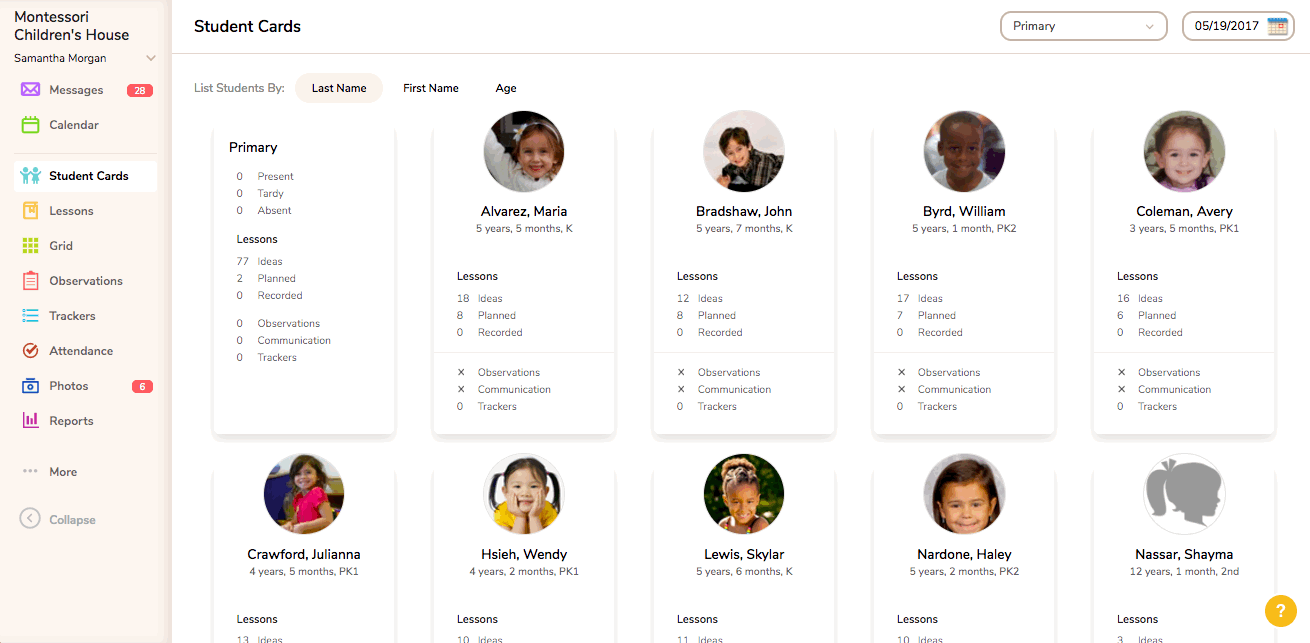
To add a new element to the curriculum, you will again locate the appropriate Category and Sub-category in which the element will reside. Then follow these steps:
- Click on the “Add element” link to the right of the Sub-category.
- Enter the element name.
- Choose an ID number for the element, or delete the one that is auto-populated if you do not wish to organize them by number.
- Choose the Lesson/Material to which the element should be attached.
- Assign the appropriate cycle years to the element.
- Click “Create Element.”
- Use the cross symbol to the left of the element to click and drag it into the position you want it to take in the sequence of presentations.

The Elements in the Montessori Scope & Sequence that come pre-loaded in your account are already mapped to the Common Core State Standards. However, if you create new elements or would like to map an additional standard to an existing element, follow the steps outlined below:
- Go to <More/Curriculum> and click on the Elements tab.
- Choose the Category and Sub-category with which you wish to work and you will see a list of Elements within it.
- Click on the Element’s name.
- Click the “Add Standard” button that appears.
- Use the search bar to select the standard you want to map to this element (you can narrow your search by typing in a partial keyword).
- Click the “Add Standard” button again to attach it.