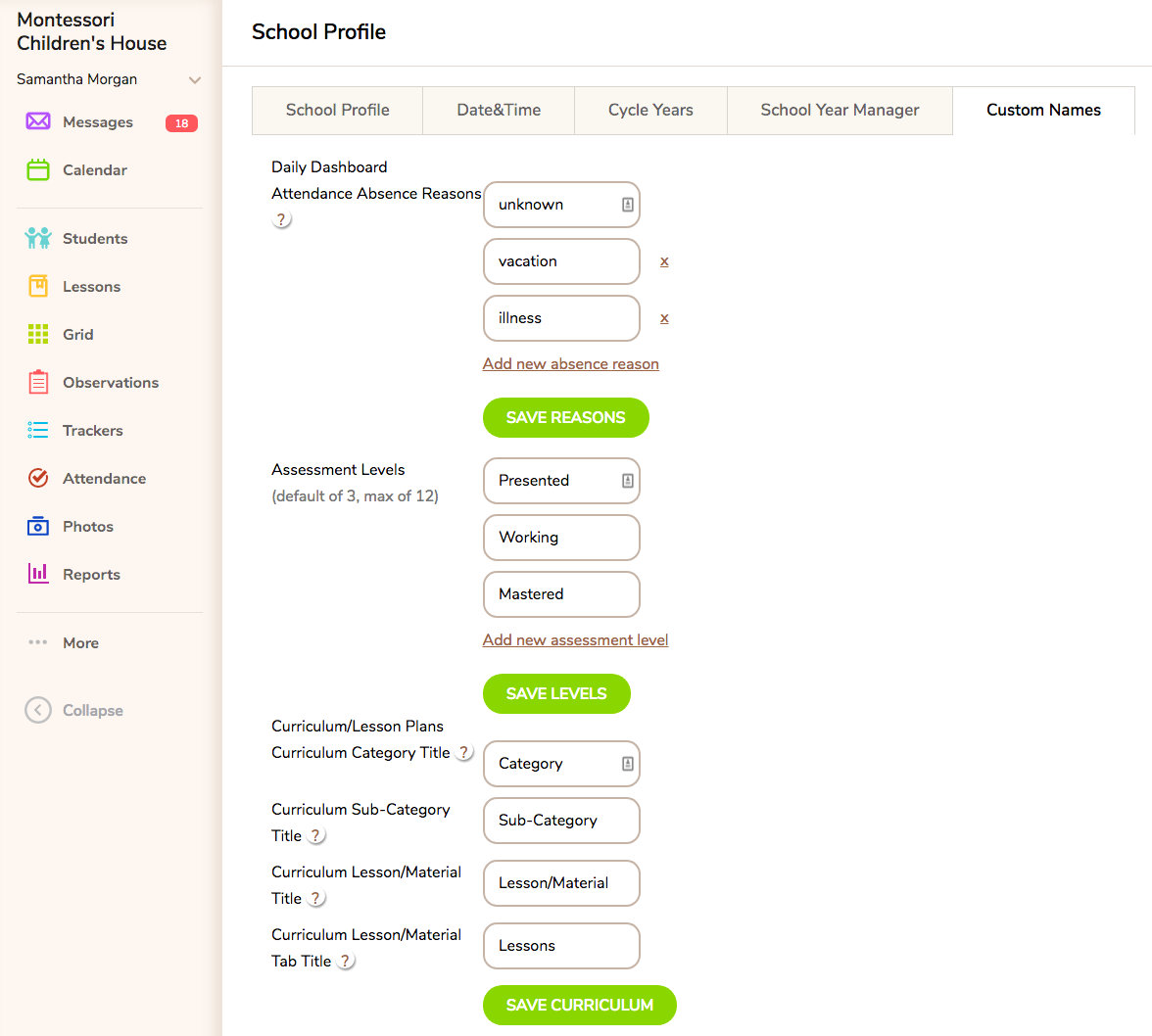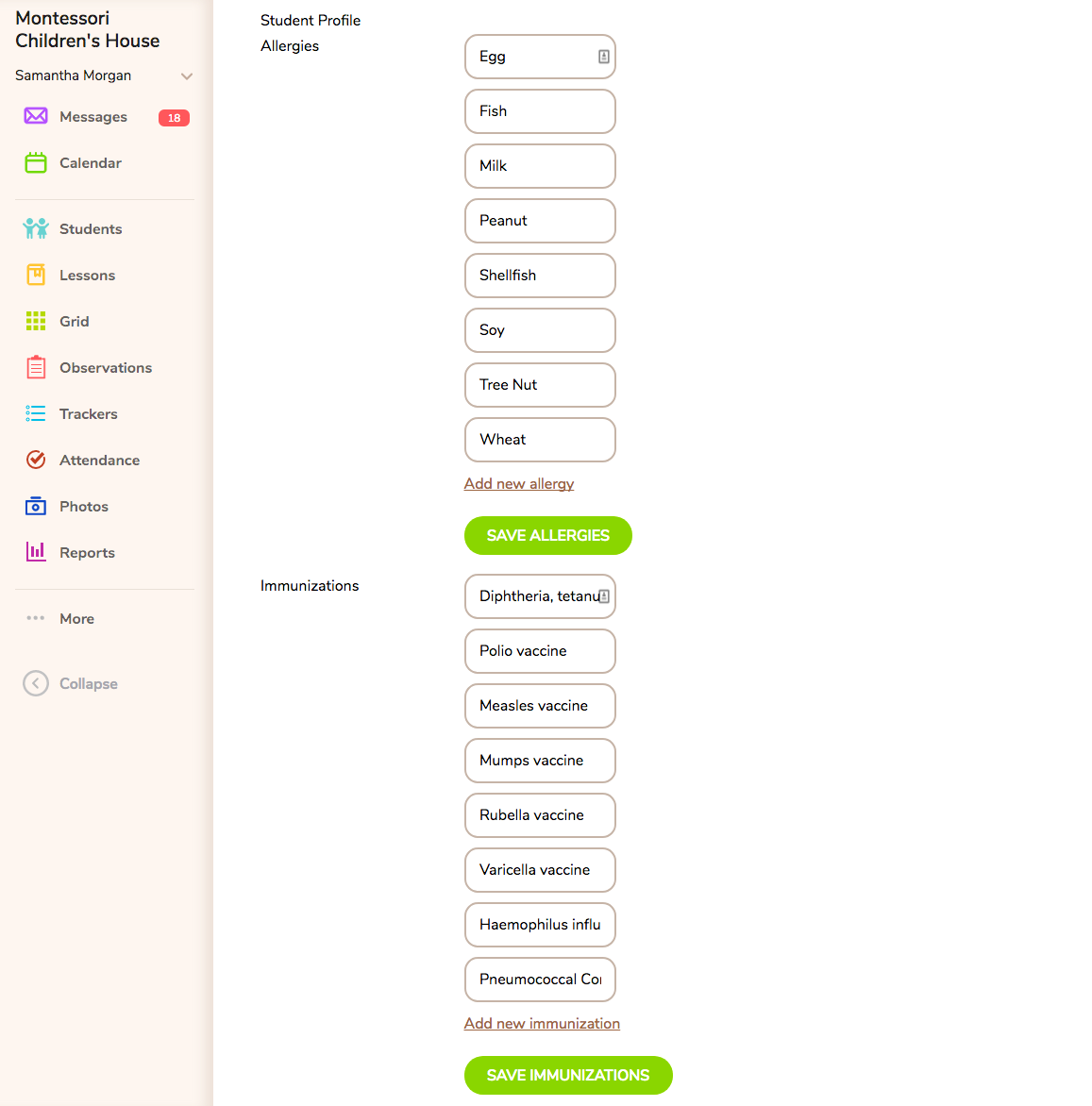Customize Your School Profile
The School Profile is where you can edit settings that will affect the entire school. Please note that only Administrative-level users are able to edit the School Profile.
School Profile Tab:
Go to <More> and select "School Profile" from the listed options. The first tab contains the contact info for your school. Here, you can also upload your school logo which will then appear on all of your Progress Reports in the upper right corner. Choose the file you want to upload as your school logo, and then click "Update School" to finalize the file upload.

Date & Time Tab:
This tab enables you to adjust your timezone, date format, and time format to suit your preferences. You can also edit your School day start/end times.

Cycle Years:
This tab enables you to add new cycle years to your school and to customize the names of your cycle years. While you may edit the cycle year name, it is strongly recommended to stay within the general framework of the recommended age range because the Scope & Sequence has been carefully organized by these cycle years.
*If you add additional cycle years to your school after the initial setup of your MC account, you will need to contact us at "support@montessoricompass.com" and request an update to the Scope & Sequence to include the new cycle year(s).
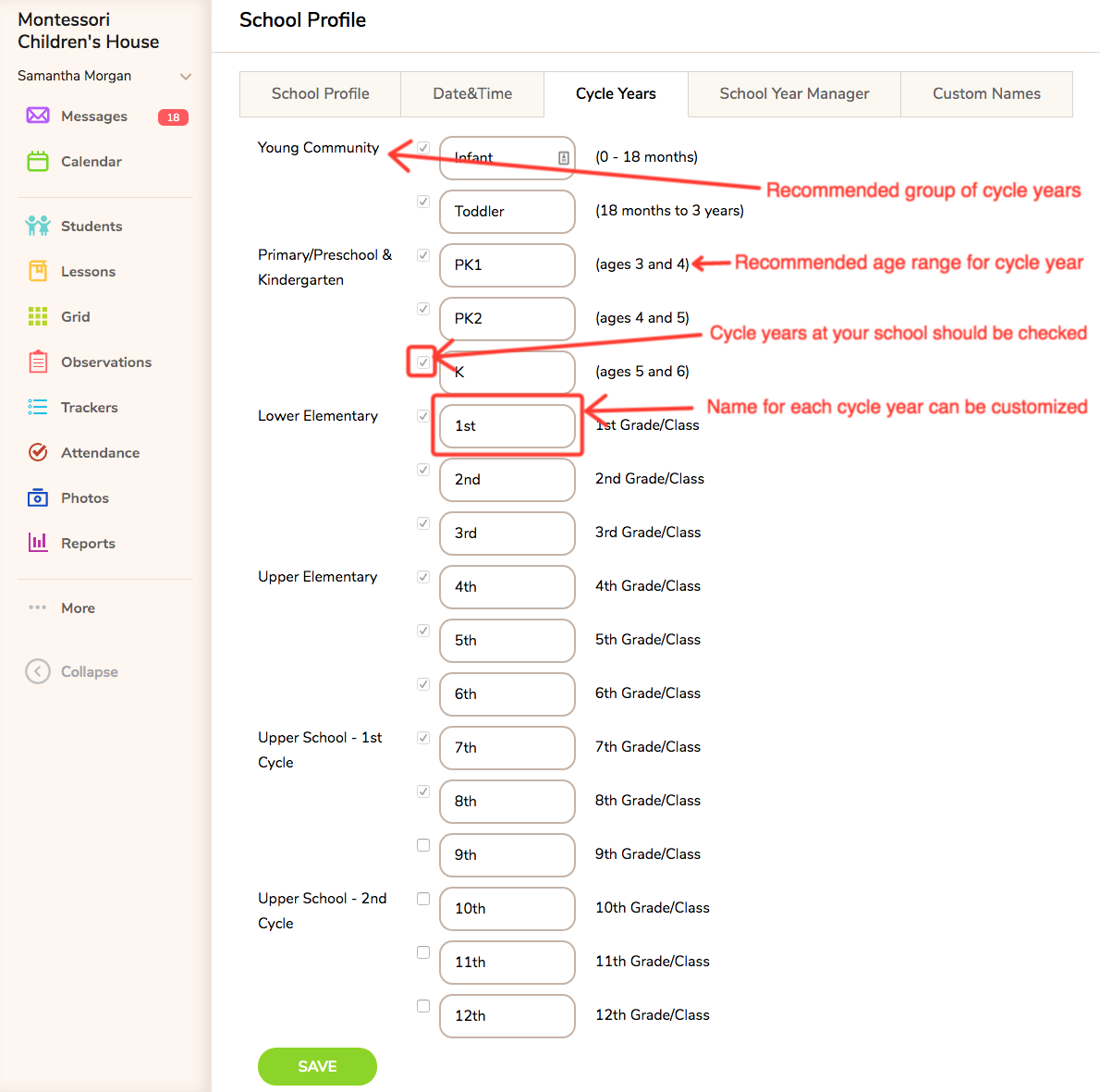
School Year Manager:
This tab enables you to edit the school year dates. This is an optional feature to provide you with a tool to create date "filters" for viewing data. You may click edit at anytime to change these dates. Record keeping data between these dates can be edited or back-dated. If you click "finish", the dates will become a permanent filter and effectively archive all data entered during that school year. That data is still viewable by adjusting the school year filters on the record keeping pages and student profiles, but it can no longer be edited. However, you can always edit the current school year to include dates from a prior school year. We recommend that, for ease of use and accessibility of cumulative data, you maintain one continuous school year, beginning when you first subscribe to MC. You may keep pushing out the "end date" each year in order to include the current school year in the ongoing cumulative year. Learn more about the School Year Manager.
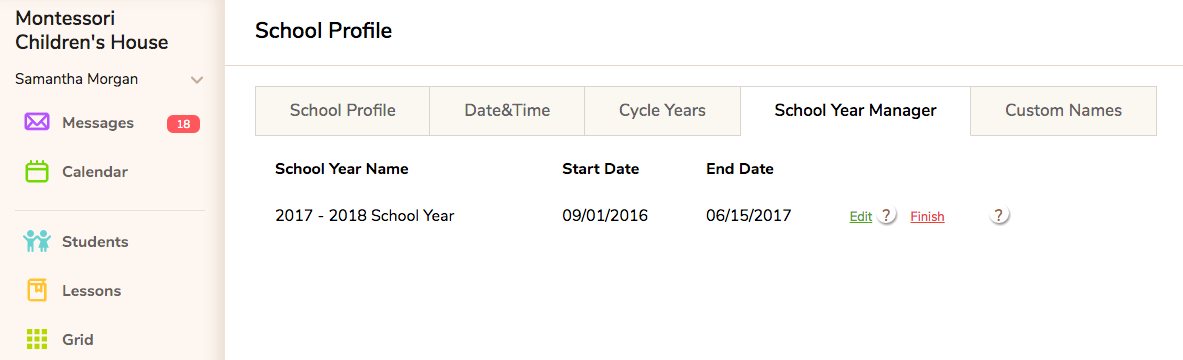
Custom Names:
This tab enables you to edit custom names for the following options:
- Attendance Absence Reasons - the default options are unknown, vacation, and illness. You may edit those reasons or add as many new reasons as you would like. Be sure to click the save button directly underneath this section to save your changes.
- Assessment Levels - the default options are Presented, Working, and Mastered. You may edit those assessment terms and/or add new assessments up to a total of 6 levels. Be sure to click the save button directly underneath this section to save your changes.
- Curriculum Terminology - you may customize the terminology used for curriculum For example: instead of "Categories", you may opt for the word "Strands". Customize the terminology any way you wish and be sure to click the save button directly underneath this section to save your changes.
- Allergies - common allergies are provided and are displayed in the student profile. You may edit these allergies and add as many new ones as you would like. Be sure to click the save button directly underneath this section to save your changes.
- Immunizations - common immunizations are provided and are displayed in the student profile. You may edit these immunizations and add as many new ones as you would like. Be sure to click the save button directly underneath this section to save your changes.