Create Custom Student Groups with Tags
Group students together based on any type of criteria!
Tags are another example of MC's no "one-size-fits-all" philosophy. Create a tag based on any criteria you wish to group students together. For example, maybe you are posting classroom photos on Facebook and need to find out who has signed the Photo Release form. Or maybe you need to know which students will be participating in Pizza lunch, after school activities, bus riders, or even sorting students for demographic reporting. Filter your student list based on the tag and print a report!
In addition, you can also use Tags to create custom student groups for record keeping purposes (e.g. Afternoon group, Half-Day Students, Reading Group, etc.). Record Keeping Tags will be added to the "Filters" panel on your classroom's Record Keeping Grid.
To create a new Tag:
- Go to <More/Tags>.
- Click the green "Add Tag" button at the top of the page.
- Enter the name of your new tag group, and click "Create New Tag."
- Click on the new tag you've just created.
- If you want it to be used as a record keeping tag, check the box. If not, leave it unchecked.
- Click on each student's name that you wish to add to that tag group. The background for each selected student will turn light yellow. If you make a mistake, just click the "x" in the upper right corner of the box to remove the student from that group.
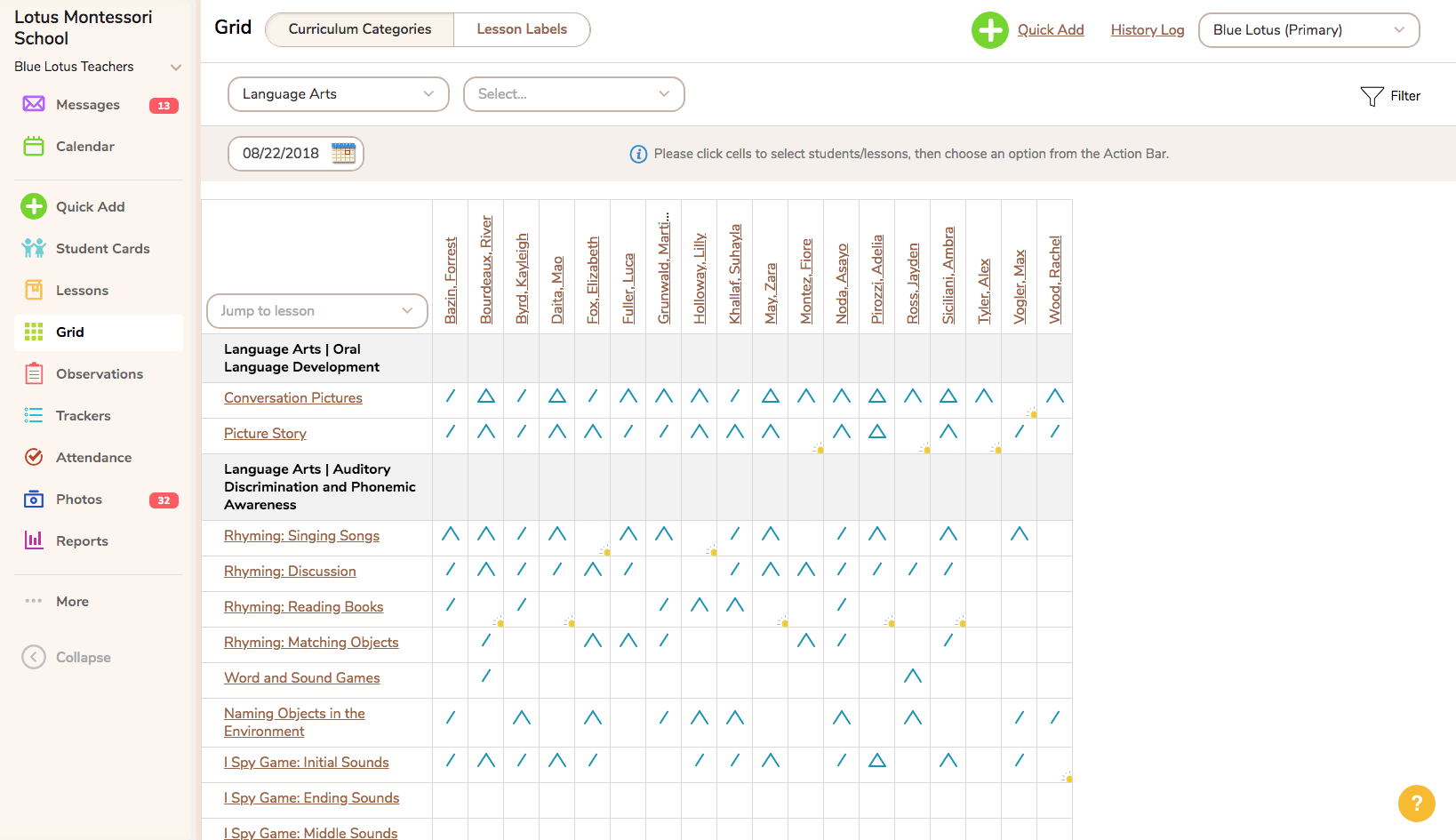
Tips:
- Use Tags to create custom student groups for administrative purposes

- Use Tags to create filters for record keeping on the Grid

