Preparing the Environment of MC: Before Inviting Parents
One of the most important elements of Montessori philosophy is the concept of the Prepared Environment. As Montessori teachers, we spend countless hours designing, cleaning, and meticulously preparing our environments so the children can begin interacting immediately upon entering the room each day. We greet them with deliberate eye contact and a warm handshake, setting a tone of positive engagement and support. This attention to detail behind the scenes maximizes the productivity and success of the students within the environment. Likewise, a little preparation in advance of inviting your school’s parents to log into Montessori Compass for the first time can lay the foundation for a positive and successful experience for them and for you.
Before inviting your parents to log in, we recommend entering some information about their child that will be ready for them to view immediately. It is a great idea to send a message to your parents, either from their child’s teacher or from the school administration, welcoming them to their new Parent Portal from where they can see updates from you on what their child does at school. We recommend letting them know what types of information you will be sharing with them, how frequently, and how to log in and change their password. This message has a dual purpose in that you can view the status of each recipient timestamped with when they read the message. This way, you know who has logged in and gotten the information, and who you might need to follow up with later on. To view this status, just open the message from your “Sent messages” folder.

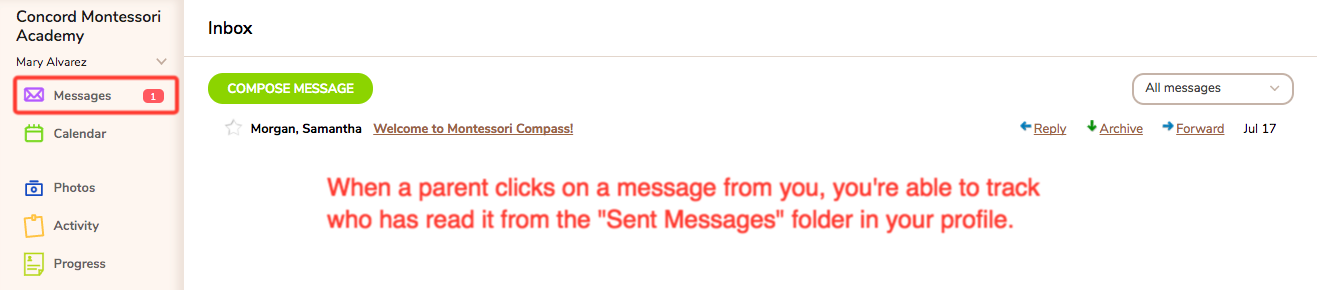
Another recommendation is to have some upcoming school events or reminders displaying in the calendar. Do you have an upcoming Book Fair, Teacher Work Day, or PTO meeting? Maybe a classroom wants to put Friday’s Nature Walk on the calendar to remind parents to make sure their child is dressed appropriately. Or perhaps you have already scheduled Parent/Teacher conferences and want to add each parent’s meeting time to their calendar. However you choose to use this feature, it will add to the parents' engagement with your school through Montessori Compass.
If you are going to be using the Activity Report feature, this is a great opportunity to show the parents what a valuable tool this can be. Plan to send your invitations out after an Activity Report has been delivered for each student (This will depend on the frequency you set in your Communication Center). Check to be sure every child has the minimum amount of information entered to trigger a report. A great way to do this is to write a note in the classroom box on the Parent Communication tab of your <Observations> page. It is also a great idea to record a couple of lessons (if you plan to display recorded lessons on your Activity Reports in the future) so that the parents can click on the link to view descriptions/photos of what their child worked on. This feature is a powerful educational tool for parents to begin to understand what Montessori is really all about. And they will be thrilled to get some insight into their child’s day, especially those with younger children who don't talk much yet and children who tend to limit their responses to “fine” or “good” when greeted at pick-up time. This information can provide great conversation starters for parents to engage with their children about school and support what they are learning in the classroom.

And finally...PHOTOS! What do parents love to see more than pictures of their child? Take a few minutes to upload some photos for your classroom and for each of your students using the super easy Quick Add tool. Note: When doing this, remember to check the box to "Share photos with parents" so they will go into the children's "Shared" Activity Albums.

The key to successful relationships is communication. The more you communicate, the more engaged your families will be. And engaged families have a direct impact on the success of the child as well as the school as a whole.
