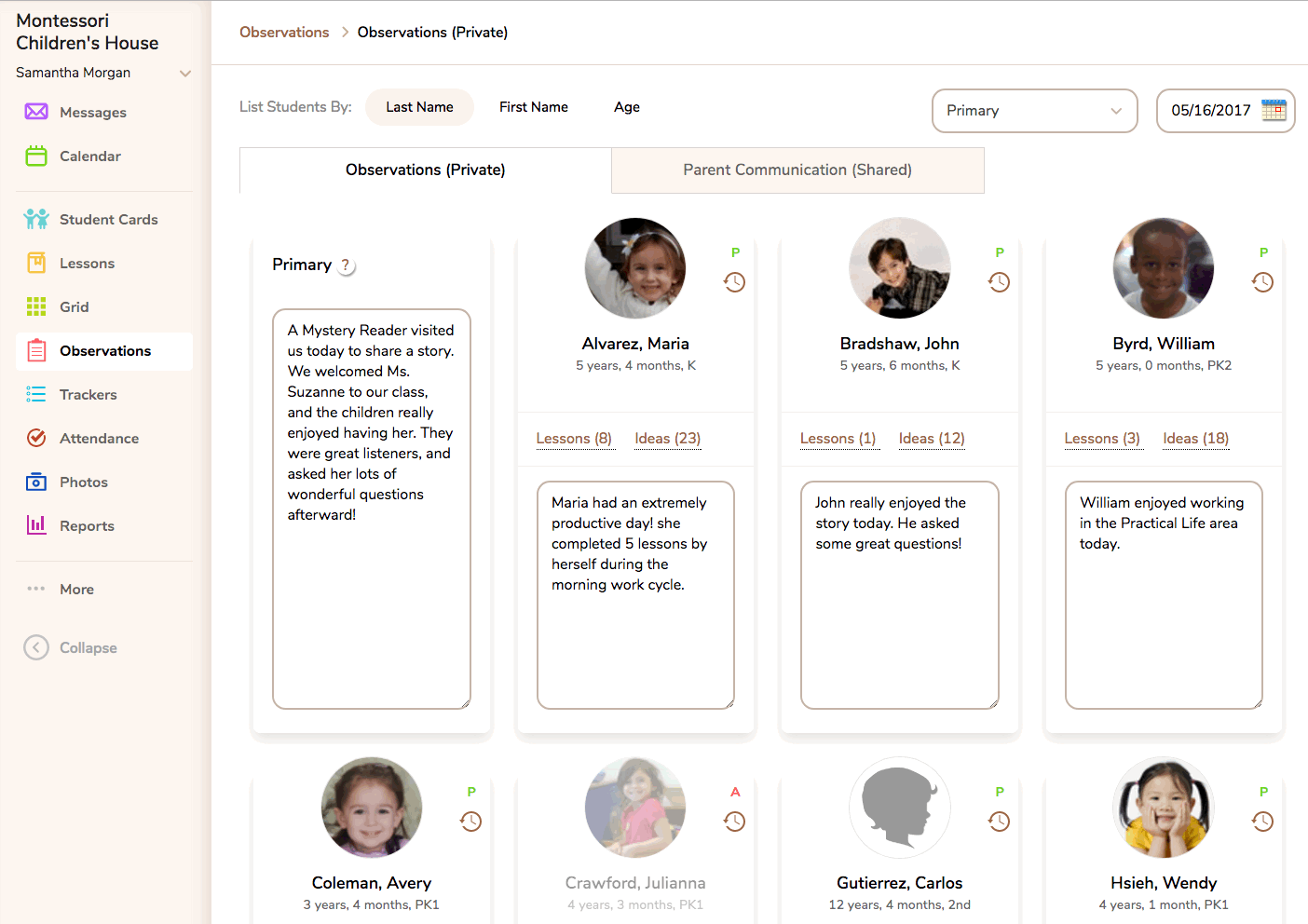Activity Reports
Activity Reports are a great way to share information with parents about their child's day at school. They can include 3 types of information: recorded lessons, recorded Trackers, and personal or classroom notes from the Parent Communication (Shared) tab. When at least ONE piece of eligible information (lesson, tracker, or note) is entered for a student, a draft of the report will be created. If no information is recorded for a student on a particular day, then an Activity Report will NOT be created or sent to the parents.
These reports can be sent automatically by selecting Daily, Weekly, Every 2 Weeks, or Every 4 Weeks on the Activity Reports tab in the Communication Center. This setting can only be selected or changed by an Administrator on your account. Alternatively, a daily report can be sent on-demand whenever a teacher wishes to send one to a parent without the need to setup the automatic frequency.
For more information about how to set up an automatic frequency for Activity Reports, please read this article: Communication Center - Activity Reports.
Here is a sample Daily Activity Report viewed via a web browser:

And here is a sample Daily Activity Report viewed via the Mobile App:
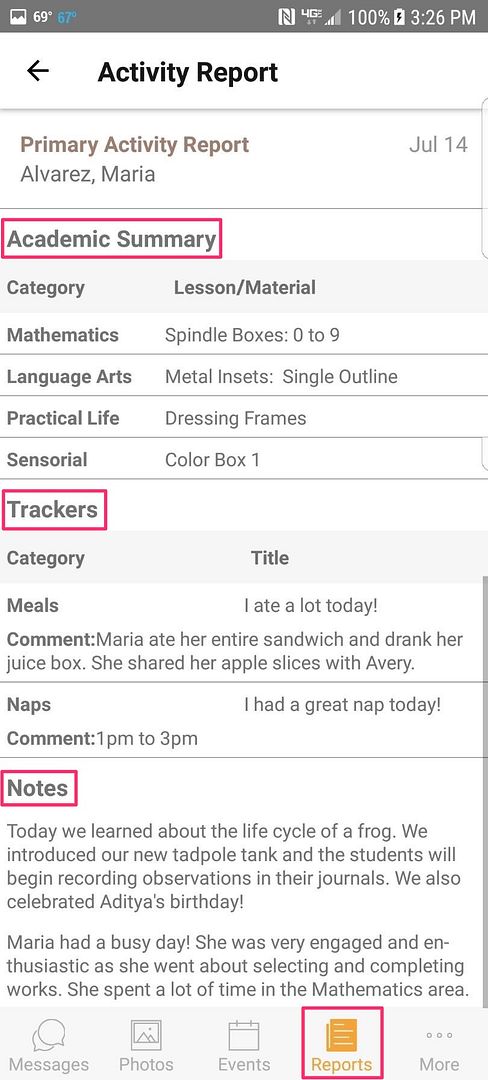
Academic Summary section
On the Activity Reports tab in the Communication Center, there is a question to determine whether recorded lessons will be displayed on Activity Reports. If you check, “No,” then only Trackers and Notes will be included on the reports. If you check, “Yes,” then any lesson recorded for a student, whether recorded on the Student Cards, Lessons page, Grid, or via Quick Add, will be displayed in the Academic Summary section on the Activity Report for that date. It is important to note that the Activity Reports do not share assessments given for the lessons or any Lesson Notes entered during record keeping. This tool is intended as a way to communicate what work is being done each day (or week, etc.), not a daily assessment of progress to parents. Of course, you can always enter a note to the parents about anything you want to share in the child’s box on the Parent Communication (Shared) tab.
If you back-date a lesson, recording it for a previous date, then it will be added to the Activity Report for the date for which it was recorded. However, a second notification will NOT be sent to parents letting them know that a change was made to a previous report.
If a parent chooses to view an Activity Report on the web, the Academic Summary section will contain a link to view “Information about these lessons.” This link will take them to a page where they can read the descriptions of the lessons listed on the report and view any photos that may be attached to those lessons in the main curriculum. Any photos that may be displayed on that page are stock photographs, intended as an illustration of the material itself. They are not child-specific photos. You can share photos of your students working with the materials in the Photos feature.
Trackers section
Trackers can be created to document all types of activity that may not be curriculum-based. For example, diapering, feeding, napping, etc. When you set up your Trackers, you select whether those in each category will be shared automatically with parents on Activity Reports or remain private, stored in the Student Profiles. If you choose to share a category of Trackers with parents, then any Tracker recorded from that category will be displayed on the Activity Report for that day (week, etc.). Comments entered while recording the Tracker WILL BE DISPLAYED if the Tracker is included on the report.
If you want to share a Tracker that is not set up to be shared automatically, you may override that setting on a case-by-case basis. To do this, go to <Observations> and select the Parent Communication (Shared) tab. On the child’s box, you will see a “Trackers” link with a number in parentheses. Click that link, and all the Trackers recorded for that student on that day will be listed. The ones set to automatically share with parents will already have a checkmark in the box. For any that are not checked, but that you want to share on this specific report, just check the box. That Tracker will then be added to the report for that day, but it will not change the automatic setting for the next time it is recorded.
Notes section
On the <Observations> page, there are 2 tabs. One is for private observations (not shared with parents), and the other is for shared observations to be included on your Activity Reports. They both provide a text box for each student as well as for the classroom in general. But the boxes on the Parent Communication (Shared) tab are yellow to indicate that they will be shared with parents. Please make sure you are entering your notes on the correct tab. Enter a note on the Classroom box to share a message with ALL THE PARENTS of all the students in your classroom. This is a great place for general classroom updates, announcements, and reminders. You can also enter personal notes in the individual students’ boxes which will only be shared with that student’s parents. *Note: If you are not sharing Activity Reports, then any notes entered on this page will not be seen by the parents.
If you have selected a Weekly (or longer) frequency for your reports, we recommend including the date the note was entered as part of the note itself (eg. 9/12 - Johnny had a great day today!). On a Weekly report, the system will not automatically display the dates each note was entered, but will simply list them one after the next. Including the date in the note will provide clarity for the parent to know which note refers to which date.
Activity Reports Summary
The Activity Reports Summary allows you to see a tally of each type of information included on each student's report, a preview of each report before (or after) it is sent, and the Report Status, showing a timestamp of if/when each report was sent or read by the parents. To locate this summary, go to <Observations> and select the Parent Communication (Shared) tab. Then click the "Activity Reports Summary" link found on the Classroom box below the classroom name. In order for an Activity Report to be sent to parents, there must be at least one lesson, tracker, or note entered for the child BEFORE the set "Send" time. If new or additional information is added after that time, the Teacher or Administrator has the ability to send the report manually from the Activity Reports Summary page. For any unsent report with eligible information in it, there will be a link in the status column to "Send now." If a report has already been sent, and new information is added, the report will be automatically updated with the most current information available in the system. Parents will NOT get a second notification regarding the changes made to the report, and it is not possible to send an Activity Report again once it has been sent. However, if they login and view the report after the changes were made, what they see WILL reflect those changes. You may choose to send the parents a Message to let them know they should check the report again for the updates.