Adding Custom Lessons
There are currently 3 options available for adding Custom Lessons in Montessori Compass. The options differ based on the user's profile role as well as their goals for adding the lesson(s).
Adding Custom Lessons "On the Fly" (can be added by any Teacher or Administrator)
Any Teacher or Administrator is able to add Custom Lessons "on the fly" from the <Lessons> page. Click the "Add Custom Lesson" link, type in the title of the Lesson/Material and click "Save."
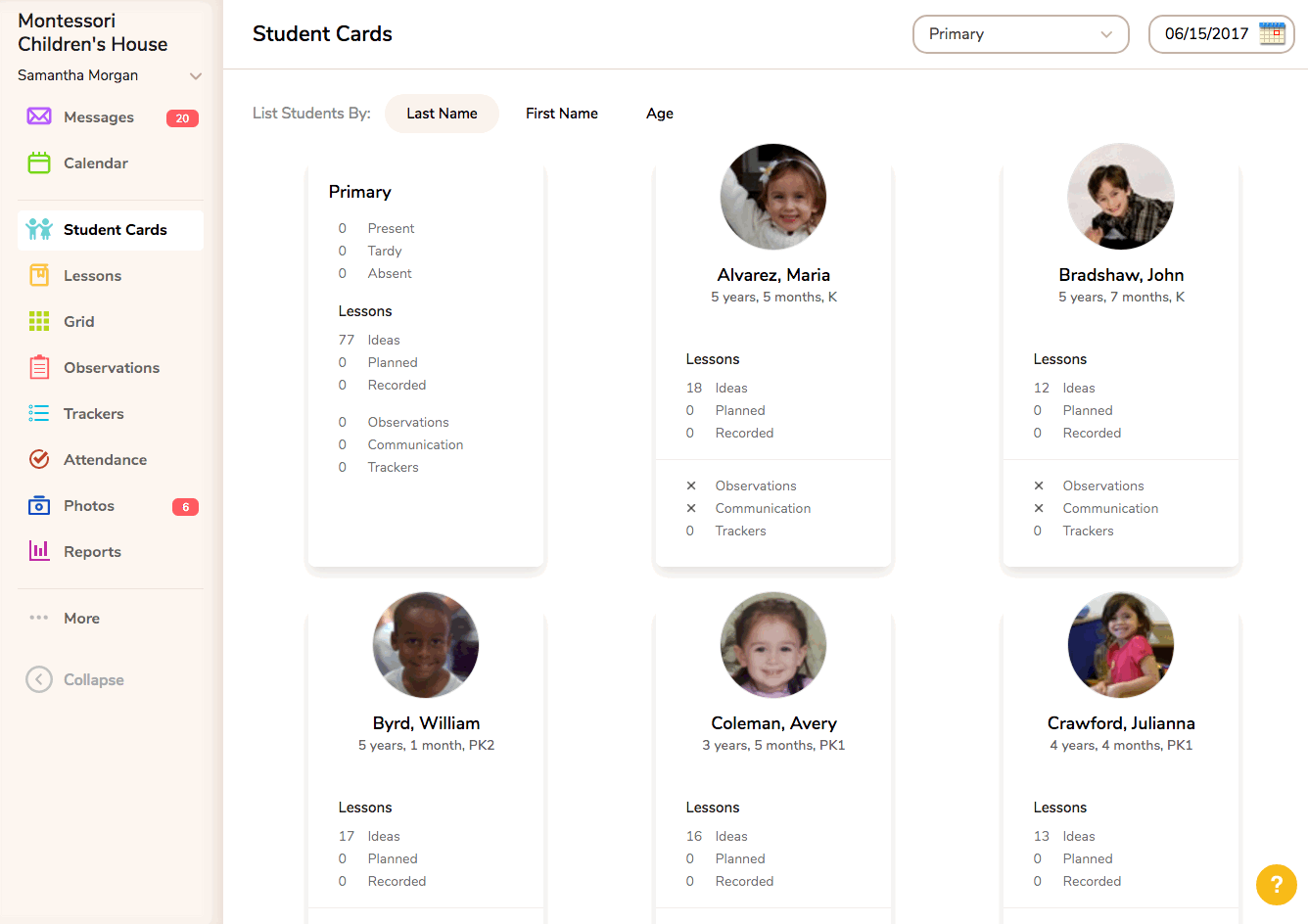
The newly added Custom Lesson will be saved to the "Custom Curriculum" category. A specific sub-category for each classroom is created within the Custom Curriculum* category automatically when the classroom is created in your account. The newly added lesson will be in the sub-category corresponding to the classroom from which it was added.
**It is important to note that lessons in the Custom Curriculum* category will not appear on Activity Reports or Progress Reports because the Custom Curriculum* category and all of its sub-categories have the "Display on Progress Reports" setting unchecked by default.
To display your custom lessons on Activity Reports and Progress Reports, there are two options:
1) Move the custom lesson from the Custom Curriculum* category to a different category/sub-category. This requires curriculum editing capabilities.

2) Edit the display settings at the Category and Sub-category levels. Go to <More/Curriculum> and click the "Edit categories" link in the upper left below the page heading. Click the green "Edit" link next to the Custom Curriculum category name, and check the box where it says "Display on Progress Report." Remember to scroll down and click "Update Category" to save the changes. Repeat these steps for each classroom's Sub-category that you wish to display on Progress Reports and/or Activity Reports.

Adding Individual Lessons (able to be added by Account Owners, Administrators and Teachers designated as Curriculum Editors)
Custom lessons can be added directly to the curriculum by going to <More/Curriculum>. Choose the desired Category and click the "Add Lesson/Material" link next to the appropriate Sub-Category. Give the lesson a title, assign cycle years, and add any descriptions or additional information you wish. Remember to choose its location in the sequence of lessons from the dropdown menu. You can learn more about Editing or Adding to the Curriculum here.
Adding Many Lessons in bulk
If you have a large volume of lessons you want to add to the curriculum, these can be imported into your MC account via spreadsheet. A teacher can complete the spreadsheet with his/her requested lessons and ask an Administrator to email the approved file to the MC Support team to import into your account. You can learn more about Importing Custom Curriculum and download the import template here.
